Verify the Webinar Link: Ensure that you are using the correct link provided for the webinar. Sometimes, multiple emails or updates might have different links. Use the most recent one sent.
Check Your Internet Connection: A stable internet connection is crucial. If you’re experiencing slow or unstable internet, try moving closer to your router or connecting via Ethernet if possible.
Use the Right Device: Microsoft Teams works best on laptops or desktops. If you’re using a mobile device, it may be better to install the Microsoft Teams app rather than joining via your phone’s browser.
Update Microsoft Teams: Make sure your Microsoft Teams application is updated to the latest version. Older versions might not support some webinar features.
Browser Compatibility: If you’re joining from a browser, ensure it’s a supported one like Microsoft Edge, Chrome, or Firefox. Safari might have more limited functionality.
Audio and Video Setup: Before joining, test your audio and video settings in the Teams options to ensure your hardware is recognised and functioning.
Allow Permissions: If prompted, allow Microsoft Teams to access your microphone and camera.
Joining as a Guest: If you’re joining as a guest, make sure you enter the correct guest information as required by the webinar host.
Restart Teams or Device: If you’re still facing issues, try restarting the Teams application or your device.
Contact Support: If none of these steps work, call the education team on 0431 320 429 for direct assistance.
Remember, it’s always good practice to try joining the webinar a few minutes early to resolve any unexpected issues in time.